1. Navigate to the ‘Libraries’ page via the side panel
2. Select a ‘Skills group’ from the drop-down menu

3. Selecting a ‘Skills group’ will open up the middle of the table below. Here, you will be shown all of the skills in your selected skills group and you can scroll sideways in the centre part of the table to view them all

4. The centre part of this table is showing how many relevant assets there are per skill in your selected skills group broken down per provider. This can show you what content vendors have the best coverage across a skills group and also where there could be gaps in content
5. Update the relevancy threshold for all of the assets in the report you’re generating by using the ‘Relevance’ input field. Only assets that have a relevance score of this number and above will be counted in the table and your subsequent report

6. Toggle on ‘Reports’


7. A summary report on tags by provider should be displayed

8. You can now download a CSV of your report by clicking ‘⤓ Download CSV’ towards the centre-left of your screen (or at the bottom-left of your screen if reports are toggled off)