Using ‘Columns’ in the ‘Assets’ page
1. Navigate to the ‘Assets’ page via the side panel
2. Click the ‘Columns’ button to open the columns tab
3. Use the checkboxes to select/deselect columns


4. Click ‘x’ to close the ‘Columns’ tab
Using columns makes it easier to view the information you need to determine which assets you would like to include in pathway. It also makes it easier to use each ‘Filter’ on the top of included columns.
Using ‘Columns’ in pathway summary
1. Navigate to the ‘Pathways’ page via the side panel
2. Click the ‘Columns’ button to open the columns tab
3. Use the checkboxes to select/deselect columns for inclusion


4. Click ‘x’ to close the ‘Columns’ tab
The columns you choose to include on each pathway page will determine which data is included when you use the ‘Download CSV’ feature. Learn more about downloading and sharing pathway on the ‘Share a pathway’ page