Adding an App to use Single Sign-on
- Click “Add App”

- Click “Creation New App” on the right hand side of the page

- Select “OIDC - OpenID Connect”

- Select - “Web Application”

- Configure the “Web Application”
App Integration Name:
Filtered
Logo
Right click “Save as” then upload the image below

Sign-in redirect URIs (Filtered will send these to you)
https://login.ci.filtered.com/auth/realms/filtered/broker/<filtered_to_supply>/endpointSign-out redirect URIs (Filtered will send these to you)
https://login.ci.filtered.com/auth/realms/filtered/broker/<filtered_to_supply>/endpoint/logout_response- Grant access to users - Filtered manage user access to the application so this is only allowing a user to login using Okta ⚠️ We strongly suggest allowing everyone in the organization to access it using Federation Broker Mode as recommended by Okta.

- Send Filtered the Required information to complete the integration
- Client ID and Client Secret
- Company Name (Organization ID)


Information Filtered Requires
Client ID
0oa493uliqnNqRfPF123
Client Secret
example123123123example
Company Name (Organization ID)
example-8014533.okta.com
With this information we can complete SSO configuration